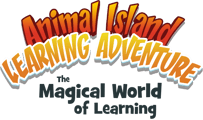For the initial pairing of the AILA For Parents mobile app with your AILA Sit & Play device, both devices need to be connected to Internet. We recommend that they are both on the same Wi-Fi network.
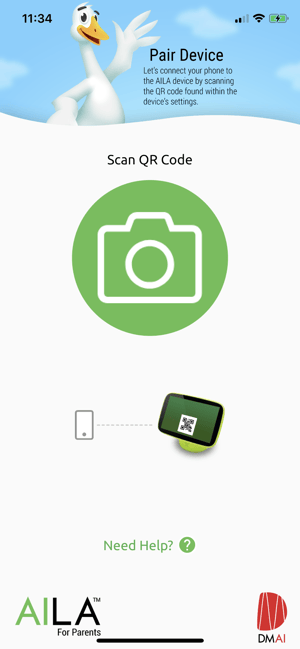 During initial set-up, you'll receive a screen with a QR code. On your mobile device while using the AILA For Parents mobile app, tap the scan icon to scan the QR code as displayed on the device.
During initial set-up, you'll receive a screen with a QR code. On your mobile device while using the AILA For Parents mobile app, tap the scan icon to scan the QR code as displayed on the device.
Note: Don't see the QR code but instead see a four digit device code? Your device may be on an older software version. Skip this step and press the next arrow until you reach the main screen where you'll be prompted to update the device.
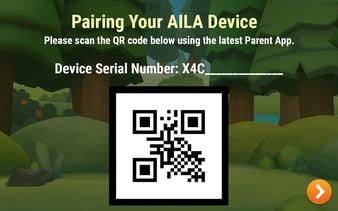
QR Code and Device Serial Number can be found in Settings. Press the Home Button followed by the AILA Control icon and then the Settings icon.
Home Button → AILA Control Icon → Settings → About Device → QR Code
Note: If your device and mobile phone were previously paired on an older software version before v1.0.15, please follow these steps:
1. Power Off the device by pressing the Power button.
2. On your mobile device, open the Parent App and go to the Navigation Menu.
3. Select Unpair.
4. Turn on the AILA Sit & Play device.
5. Navigate to Settings and Press "About device."
6. Press QR Code to display it on the device.
7. Using your Parent App, scan the QR Code to pair the device.
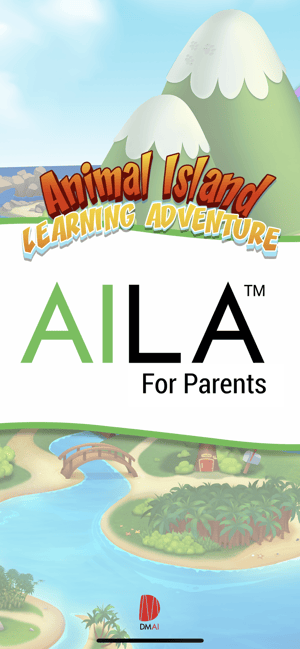 Main Features of the AILA Parent App
Main Features of the AILA Parent App
- Check In on your little one while AILA Sit & Play is in use
- Send Media from your smartphone directly to AILA Sit & Play -- Mister Goose delivers your pictures and videos as mail to your little one
- Control 3 modes of learning remotely: Broadcast for exposure, Learning Sessions for personalized content and Lullaby for quiet time
- View Learning Session Completed
- Review and rate your toddler’s learning session
- Monitor screen time and device settings